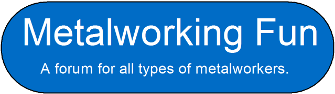The final step is to protect the file, which is set in the document properties. Go to the File menu and select Properties
from the drop down list.
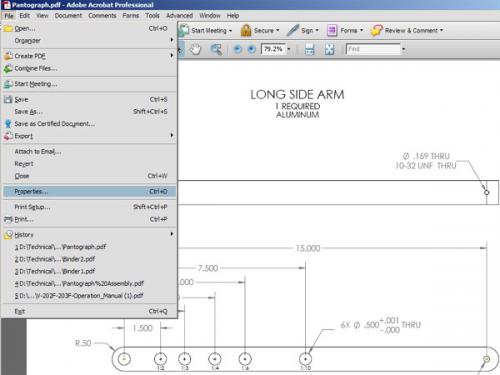
The default tab enables you to edit the document description. The author default is often the computer/user name of the first file used to make the PDF, so it is worth checking this.
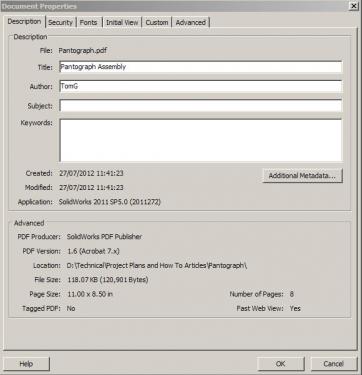
Click on the Security tab and select Password Security from the Security Method drop down menu.
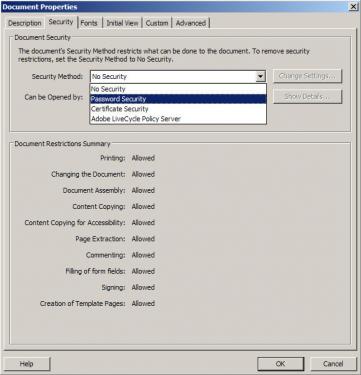
The Password Security Settings dialogue box will appear, which will allow you to set the controls for a number of features. There are two types of password settings available. The first is a password to open the document and the second is a password to set the permissions. We are only interested with setting a password for the document permissions in this instance, the the file is for general distribution. The open document password simply prevents the document form being opened without a password and the process is similar to most other programmes. Try it, as you can always remove it later.
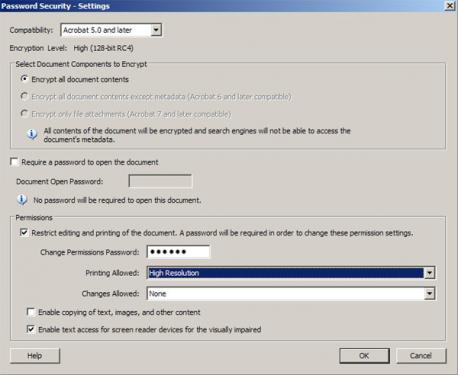
These are the permission settings I generally use:
Printing allowed: You can prevent the document from being printed or set the resolution to low, which is suppose to prevent the document being scanned. As this document is a drawing, we want it to be printable in high resolution.
Changes allowed: You can allow or prevent certain changes to be made to the document. I usually set this to none.
I never enable the copying of text, images or other content, as this allows users to cut and past material from your document into their own.
I leave the last check box enabled.
Once you have set the permissions you want, type in the password you wish to use and click OK. A confirm password dialogue box will appear, into which you must confirm the password.
 Untitled-13.jpg (Size: 25.59 KB / Downloads: 111)
Untitled-13.jpg (Size: 25.59 KB / Downloads: 111)
The final step is to save the PDF. You now have a single PDF file compiled from several files, correctly referenced on every page footer and protected against content modification.
Edit: Typo fixed and some additional info added to document password details.
The default tab enables you to edit the document description. The author default is often the computer/user name of the first file used to make the PDF, so it is worth checking this.
Click on the Security tab and select Password Security from the Security Method drop down menu.
The Password Security Settings dialogue box will appear, which will allow you to set the controls for a number of features. There are two types of password settings available. The first is a password to open the document and the second is a password to set the permissions. We are only interested with setting a password for the document permissions in this instance, the the file is for general distribution. The open document password simply prevents the document form being opened without a password and the process is similar to most other programmes. Try it, as you can always remove it later.
These are the permission settings I generally use:
Printing allowed: You can prevent the document from being printed or set the resolution to low, which is suppose to prevent the document being scanned. As this document is a drawing, we want it to be printable in high resolution.
Changes allowed: You can allow or prevent certain changes to be made to the document. I usually set this to none.
I never enable the copying of text, images or other content, as this allows users to cut and past material from your document into their own.
I leave the last check box enabled.
Once you have set the permissions you want, type in the password you wish to use and click OK. A confirm password dialogue box will appear, into which you must confirm the password.
 Untitled-13.jpg (Size: 25.59 KB / Downloads: 111)
Untitled-13.jpg (Size: 25.59 KB / Downloads: 111)
The final step is to save the PDF. You now have a single PDF file compiled from several files, correctly referenced on every page footer and protected against content modification.
Edit: Typo fixed and some additional info added to document password details.
Hunting American dentists since 2015.